Manual Setup of the "Andrew Central B&W" print queue on Mac OS X Leopard
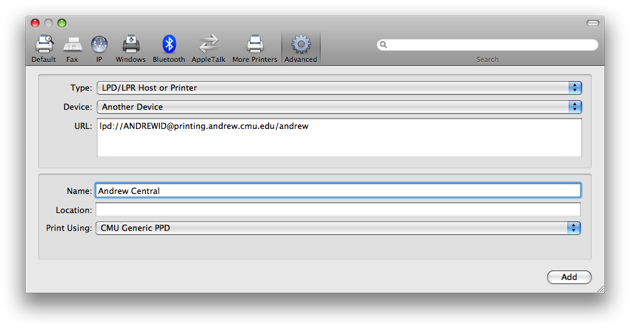
- Go to http://cmu.edu/computing/software/all/printers/download.html and download the Pop-up Software for Mac OS 10.2+ (it has the CMU Generic.ppd).
- Mount (open) the downloaded .dmg file (if not done automatically), but DO NOT INSTALL POPUP!
- Open System Preferences.
- Go to the "Print and Fax" screen.
- Click on the plus sign to add a new printer.
- Right (or control) click on the toolbar, choose "Customize", and then drag the Advanced button up and into the toolbar. Click "Done".
- Choose the newly-added "Advanced" button.
- After it loads, select the "LPD/LPR Host or Device" option.
- Enter this into the box: "lpd://ANDREWID@printing.andrew.cmu.edu/andrew" (without quotes).
- Replace ANDREWID with your own Andrew ID.
- Enter "Andrew Central B&W" in the "Name" field.
- Under the "Print Using" pull-down, select "Other..." and choose the "CMU Generic.ppd" file included on the "Popup 6.0" volume.
- Click "Done" and then "Add".